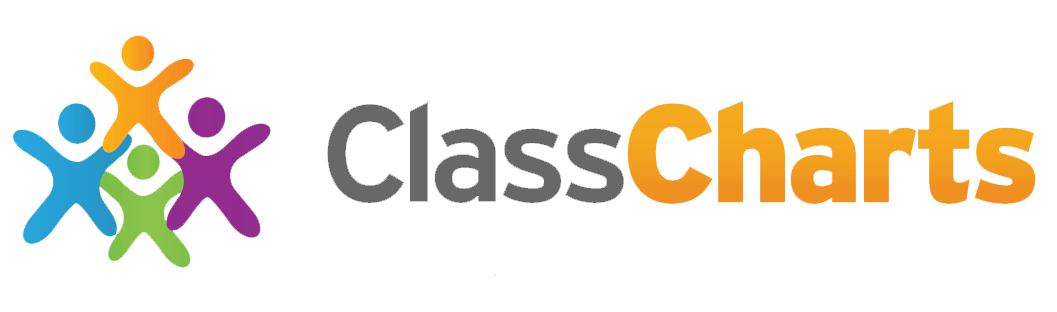
Class Charts for Parents
Class Charts is our online system which teachers use to track achievement and behaviour throughout the school day. We believe in working closely with parents and one of the key benefits of using Class Charts is that we are able to securely share your child(s) achievement and behaviour report with you and so keep you up to date in real-time.
Class Charts is used to share information with parents about:
• Achievement Points
• Behaviour Points
• Attendance
It is also used for pupils and parents to communicate directly with teachers.
Already have your code? Download the app now
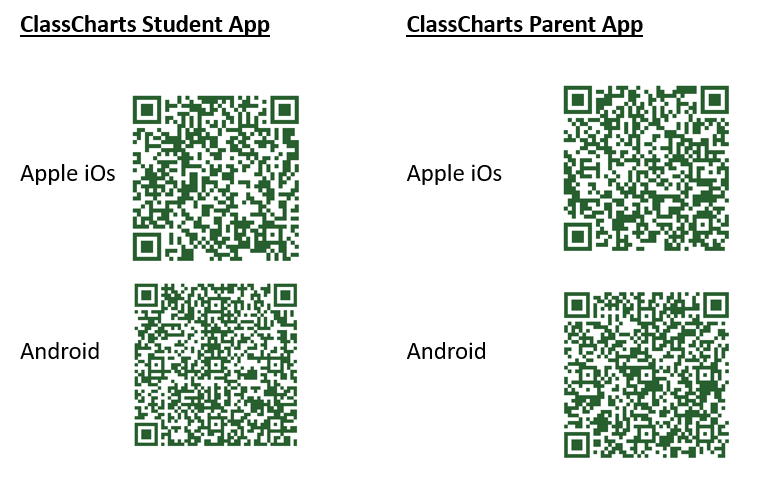 What is Class Charts for Parents?
What is Class Charts for Parents?
You will be able to use Class Charts to keep track of your child’s achievements, access behaviour reports and track scheduled detentions.
If you have more than one child at the school you can use the same parent account to view achievement data for all your children.
Class Charts for parents can be accessed via the website, or iOS and Android apps.
You can access the parent website and links to the parent apps here: PARENT LOGIN
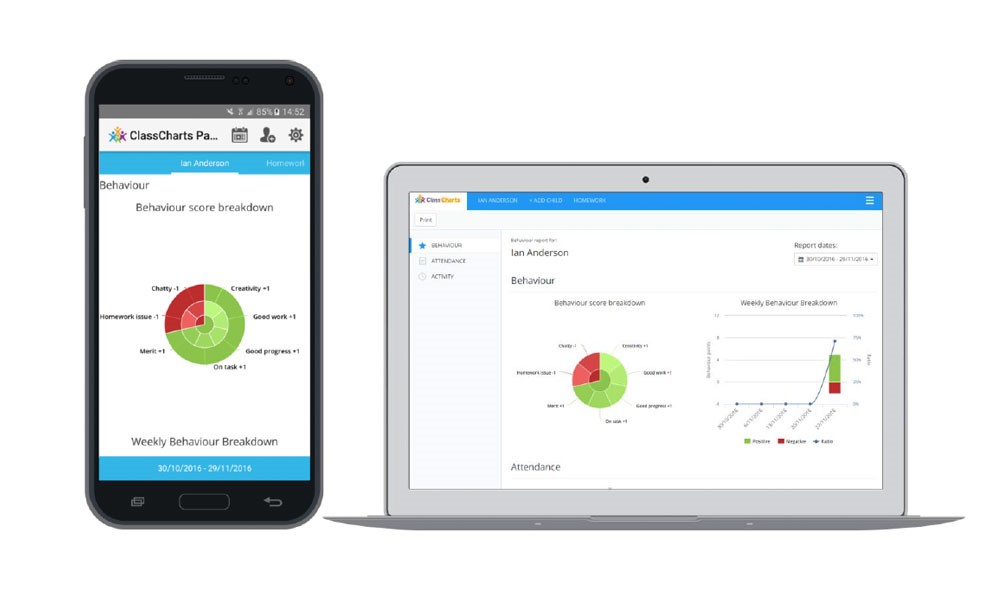
Parent Code
You should have received a Parent Code from school, which will look similar to the example code shown below.
This code is used to set up your parent account.
.jpg)
If you are yet to receive your code please contact [email protected] and we will send this to you.
Creating a Class Charts Parent Account
Creating An Account via the App
If you click the ‘Sign Up’ tab within the app you will be presented with an account creation form. Simply fill in the form and enter your Parent Code in the Access Code field. Clicking ‘Sign Up’ will log you into the account.
Please note: Your Access Code is not the same as your password, the Access Code is only needed for the initial sign up.
.jpg)
Creating an Account via the Website
To create an account via the website, select the ‘I don’t have an account yet’ option. This will bring up additional form options. Simply fill in the form and enter your parent code in the “Access Code” field.
Please note: Your Access Code is not the same as your password. The Access Code is only needed for the initial sign up.
.jpg)
Achievements and Behaviour
Behaviour Breakdown
On the behaviour screen, you will be presented with graphs which represent an overview of your child’s achievement and behaviour data within a customisable timeframe.
To change the date range of displayed behaviour data, simply click on the calendar icon to select from the available presets or create your own custom date range.
.jpg)
Activity Feed
Below these graphs you will find a list of behaviour activity relating to your child. These display the behaviour that was awarded, when it was awarded, who awarded the behaviour, the lesson the behaviour was awarded in, and how many points the award is worth.
.jpg)
Attendance
You will be able to view your child’s attendance information. This is either shown on a day by day basis for each of your child’s lessons or as AM and PM attendance for the day. The attendance colour coded system is broken down as follows:
.jpg)
.jpg)
Adding / Switching Children
To add another child to your Class Charts account, click on the ‘Add Child’ option in the website menu or the ‘Add Child’ icon within the app.
You will then be asked for an Access Code.
.jpg)
Next, enter your parent Access Code for the child you wish to add. This code will have been given to you by school and is unique for that student.
.jpg)
Once the parental code has been accepted, you will see the child you have just added as a selectable option in the menu.
Click on the student to display that child’s behaviour and attendance data.
Logging in to the Class Charts Parent App
When you tap the parent app icon on your device, you will be presented with the Class Charts Login screen.
Simply enter the email address and password you used when creating your Class Charts account and you will be able to log back in.
If you cannot remember your password you can click on the forgot password link to receive a password reset email.
.jpg)
Logging in to the Class Charts Website
To log back into your Class Charts account, first ensure that you have selected the parent option.
Next, select the ‘I already have an account’ option and enter your login details.
If you cannot remember your password you can click on forgot password to reset it.
.jpg)
Settings
To access the settings menu for your parent account, select ‘Account Settings’ from the menu in the top right corner of the website.
If using one of the parent apps, you can access the settings menu by clicking on the settings cog shown on the right.
.jpg)
.jpg)
Within the settings menu, you will be given the option to change your name, along with the email address and password that you use for your account.
You can also change the displayed language, by selecting a different option from the Language drop down menu.
To change the timeframe that your account displays information in, click on the date range in the top right hand corner of the website. If using the apps, click on the calendar icon. You will be able to apply preset date ranges or a custom range of your preference.
To set a custom date range, simply click on your start date and then your end date and click apply.
.jpg)

